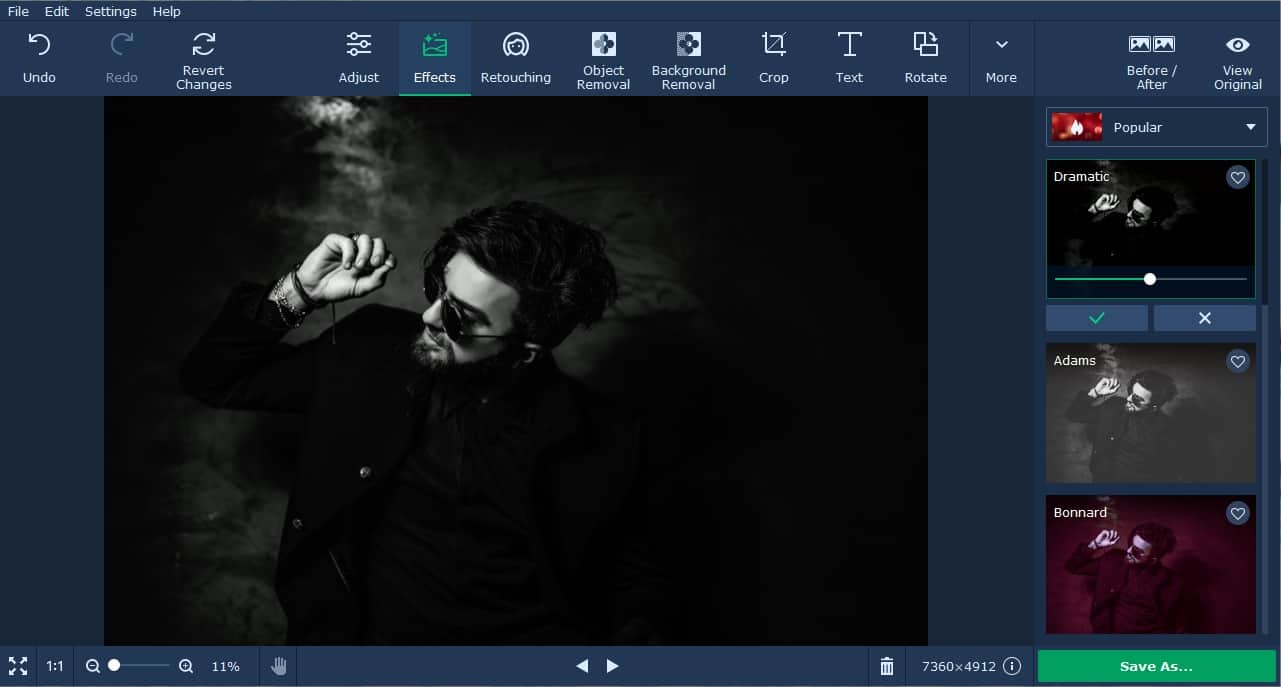Movavi Photo Editor for Mac is a simple photo editing software for people who find it hard to master Photoshop. Many people think getting a Photoshop is the best for their photo editing projects but the problem is that Photoshop is hard to use. There are lots of steps that you need to memorize in order to use the features in Photoshop. The good news is that there are easy to use photo editing software like Movavi Photo Editor for Mac that just require you to follow simple point and click steps to perform the various photo editing tasks. The following are three things that you should know about Movavi Photo Editor for Mac.
1. User Friendly Interface
The first thing that catches your eyes on the photo editing software for Mac is probably the user friendly interface. It features an organized user interface with all the buttons appearing neatly on top. Each button is a square tab and the button label uses a font that is big enough for the users to easily read it. Most of the photo editing tasks can be achieved by dragging a slider. It is easily understood that dragging a slider to the left decreases a value and dragging the slider to the right increases the value. All the basic functions like color adjustment, rotate, crop, and resize are supported in Movavi Photo Editor for Mac.
2. Object Removal Tool
The object removal tool in Movavi Photo Editor for Mac provides you with the easiest way to remove items that you don’t want to see in the photo such as birds, strangers, dirt, watermarks, wires, and power lines. The tool helps you to save a lot of time because you don’t have to stare at photo on the screen while trying to meticulously erase away all the blemishes with the clone stamp tool.
The best part about the object removal tool is that you just need to paint the blemishes in red color with the red brush tool and the software’s algorithm will do the rest to cleanly remove them from the photo. It only takes a few seconds to mark the undesirable items if you know where they are in the photo. When you are done marking them, you can click on the Start Erasing button to remove them. Movavi Photo Editor will automatically cover up the undesirable items with the pattern that is similar to the surrounding scenery.
The object removal tool is also handy for retouching the blemishes on a face. If your camera often print a date stamp, you can also use the object removal tool to remove it.You can change how far away the program takes the replacement pixels by adjusting the variation slider. A low variation value means the replacement pixels is taken from nearby area. On the contrary, a high variation value means that the replacement pixels can be taken from any area on the image. It must be noted that it can take slightly longer to erase an area when you choose a higher variation value.
If you need to use a clone stamp tool, it can be found under the object removal tab. The best time to use a clone stamp tool is when the picture appear distorted after you erase the unwanted item. Sometimes, the program cannot effectively cover up the unwanted item so you need to use a clone stamp tool to improve it. The clone stamp tool works just the same as the clone stamp tool in the Photoshop program.
3. Background Removal Tool
The background removal tool in Movavi Photo Editor for Macallows you to cut out the background so that the picture only show the main subject. The background removal tool makes it convenient for you to take a photo with any background and then erase it later to replace with a more attractive background. When using the background removal tool, you must make sure that both the foreground and background are marked before clicking the erasing button. The main subject such as person must be marked with the green brush tool while the background should be marked with the red brush tool.
When you are ready to erase the background, you simply click the cut out button. The background will then change to a transparent grey and white check background. At this point, you can add a new background image by clicking on the Image File button to open the file finder dialog box. You can also set a solid color as the background of the image by choosing one of the ready colors or using the color picker tool to choose a custom color.
Conclusion
In conclusion, Movavi Photo Editor for Mac is a straightforward photo editing software for people who use Mac computers. The easy to use Photoshop alternative photo editing software is suitable for creating photo montages and editing the existing photo collections. It offers all the basic features for photo editing which makes it suitable for beginner users who are looking for a way to improve their photos without having to be a professional photo editor.