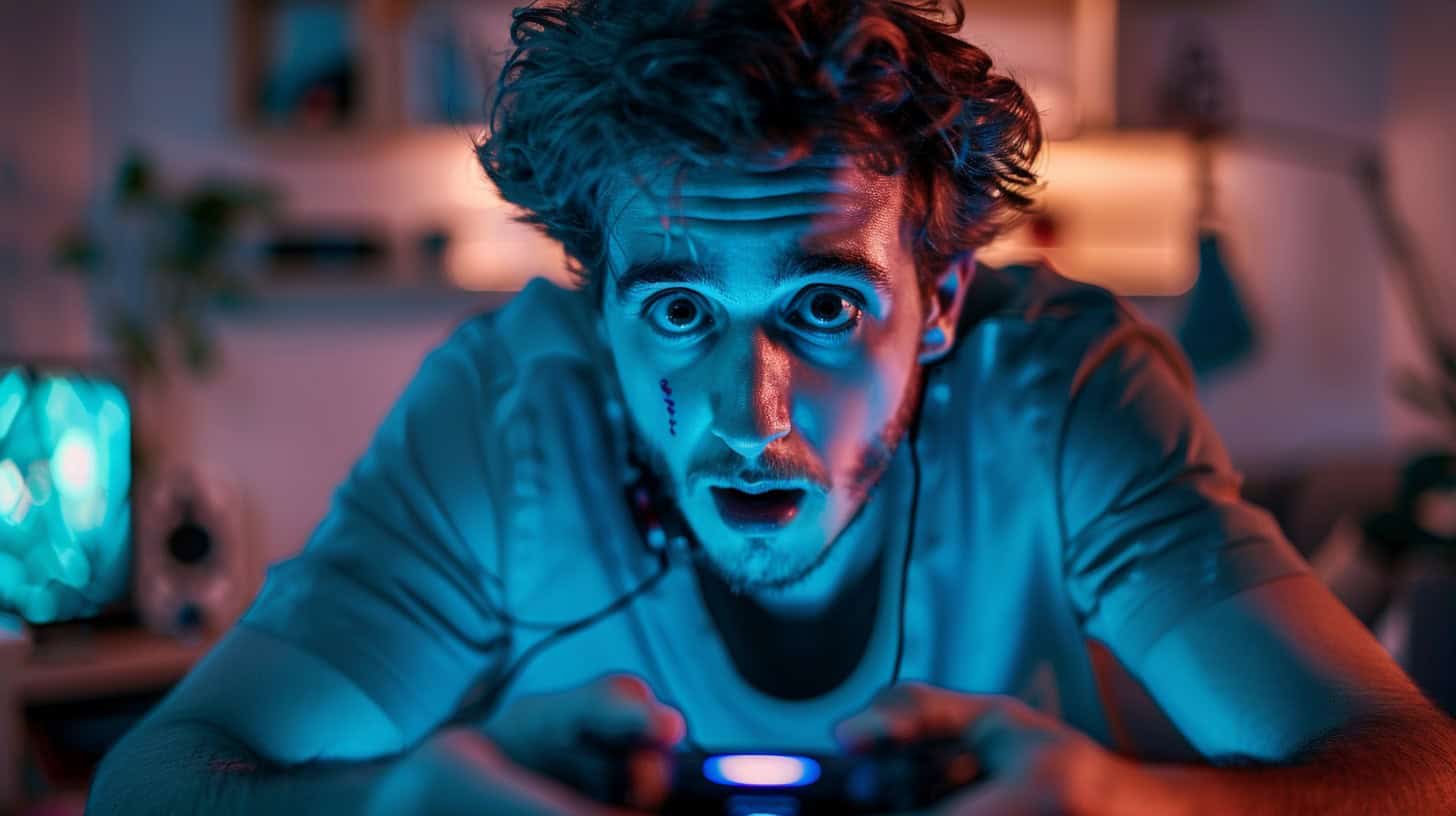Experiencing lag on your PS5 despite a strong internet connection is frustrating. This issue can stem from outdated system software or insufficient storage space. Our article provides six fixes to improve your gaming experience, ensuring smoother gameplay on your console.
Stay tuned for valuable insights.
Key Takeaways
Your PS5 can lag even with strong internet because of software glitches, system bugs, or hardware limits. Update your console and rebuild its database to fix these issues.
Wrong network settings and choosing Wi-Fi over a wired connection can cause game delays. Use a wired connection for stability and check if other devices are slowing down your internet.
Clear extra storage space on your PS5 to improve performance. Too much stored data slows down the system.
Switching your console to Performance Mode helps games run smoother by focusing on speed instead of resolution.
Updating the PS5’s system software ensures you have the latest fixes for common problems, leading to better gaming experiences.
Table of Contents
Identifying Reasons for PS5 Lag with Strong Internet

Sometimes, your PS5 games get slow even with fast internet. This can be because of software problems or issues inside the system, and sometimes it’s about how the PlayStation 5 is set up to join the internet.
Mistakes in Network Settings
Moving from hardware limits, network settings can also cause PS5 lag. Wrong settings slow down your internet even if it’s fast. Maybe you chose a wireless connection over wired. This often makes games laggy because Wi-Fi is less stable than cables.
Setting up your PS5 with a wired connection helps. Using the right setup is key.
CyberGhost VPN for PS5 fixes some network troubles by hiding your location and avoiding slowdowns from your internet service provider. Also, check if other devices hog the internet while you play.
Disconnect them to give PS5 more speed. Always use a 5GHz band if on Wi-Fi for smoother gaming without wires.
Software Glitches and System Bugs
Software glitches and system bugs can slow down your PS5, even with good internet. These problems might come from outdated system software or errors within the PlayStation 5’s operating program.
I once had to update my console because games kept freezing, showing me just how crucial regular updates are. The console needs the latest software to run smoothly. So, always install new updates as soon as they’re out.
Faults in the PS5 database also cause trouble. Think of it like a messy room where nothing works right until you clean it up. By reconstructing the database, which organizes everything again, your gaming gets back on track fast.
Keeping your system free of bugs is like keeping your car tuned – essential for top performance.
Hardware Capability Limits
Just as software issues can slow down a PS5, hardware limitations also play a big role. Every PS5 has a maximum power it can reach. High graphics settings demand more from the console than it might handle.
This leads to lag, especially in games that need fast reactions.
Lack of storage space makes this problem worse. The PS5 slows down when its hard drive is full. Overheating is another limit. When the console gets too hot, its performance drops to prevent damage inside.
Keep your gaming smooth by watching these hardware signs closely and managing them smartly.
Practical Steps to Resolve PS5 Lag

Fixing PS5 lag is easier than you think. Start by rebooting your game console and checking all the cable connections to make sure they’re tight and correct. Switch your PS5 to Performance Mode for better speed, clear up some space on your hard drive for games to run smoother, rebuild the system’s database to keep things organized, or update the system software to the latest version for optimal operation.
These simple steps can greatly improve how well your games play, making gaming more fun again.
Reboot the PS5
To fix PS5 lag, restart your console. This simple step can clear temporary glitches affecting its performance. Turn off the PS5, then unplug it for a few minutes. Plug it back in and turn it on.
This process resets system processes that might be causing lag.
Secure connections are also key to smooth gaming. Check every cable, from power to HDMI, ensuring they’re not loose or damaged. A tight connection supports better data transmission and enhances game play on your PlayStation 5.
Restoring your PS5’s performance could be as simple as giving it a quick reboot.
Ensure Cable Connections Are Secure
Loose cables cause trouble. Make sure every cord is tight and right, from your power to HDMI. I once found my game lagging, only to discover the HDMI wasn’t all the way in. It’s simple but effective—secure connections mean smooth gaming.
Use high-quality HDMI cables for best results. This step avoids interruptions and ensures the PS5 talks well with your screen.
Next up, switching to performance mode can make a big difference.
Switch to Performance Mode
Set your console to Performance Mode. This boosts gaming performance. It makes games run smoother and load faster. This mode favors speed over other settings.
To do this, go into your PS5’s settings. Choose ‘Saved Data and Game/App Settings’. Then, select ‘Game Presets’. Finally, pick Performance Mode or Resolution Mode and choose the first one.
Your games will now focus on higher frame rates for better playability.
Clear Extra Storage Space
Your PS5 needs room to breathe, just like we need space to move around. Too much stuff stored on your console slows it down—imagine trying to find a book in an overly packed library.
Delete games and files you no longer use. This makes your PS5 faster.
A full drive is like a crowded room; there’s no space for new guests. Clearing storage on USB drives or using them as extended storage helps too. This keeps your gaming smooth by giving your PS5 less clutter to manage.
Free up space, speed up play.
Reconstruct the PS5’s Database
Clearing extra storage space helps, yet sometimes your PS5 needs a deeper fix. Rebuilding its database does just that. Turn off your console first. Then, hold down the power button till you hear two beeps—this signals safe mode.
With a USB cable, link your controller and hit the PS button. You’ll see an option to “Rebuild Database.” Select it. This process might last hours, depending on how full your drive is.
I once had to rebuild my own PS5’s database after noticing some games wouldn’t start right. It felt like forever, but was worth it. My console ran smoother than before, proving this step can really turn things around for lagging issues.
Install the Latest PS5 System Update
Updating your PS5 software is key. First, check the current version. Go to SETTINGS, then SYSTEM. Next, click on SYSTEM SOFTWARE and see CONSOLE INFORMATION. If an update’s needed, you have two ways to do it.
For internet users, connect your console to the router with a LAN cable. Then go back to SETTINGS and choose UPDATE SYSTEM SOFTWARE.
If you prefer using a USB flash drive, prepare one in FAT32 format first. Create folders named “PS5” and “UPDATE”. Download the update file from PlayStation’s website into this folder.
Now, start your PS5 in SAFE MODE and select the update option using this drive. These steps make sure your PS5 runs smoothly with the latest features and fixes ready for gaming.
Advanced Techniques to Boost PS5 Gaming Performance

To make your PS5 run games better, you can try some smart moves. Change online settings for smoother play. Use Quality of Service (QoS) on your router to manage internet flow. Choose a 5GHz connection or plug in a cable for faster network speed.
These steps can lift your gaming up to the next level—explore them all!
Fine-Tune Online Settings for Optimal Gaming
Fine-tuning online settings makes a big difference. Start by updating router and console for better performance. This step ensures your devices use the latest network protocols, improving speed and stability during gaming sessions.
Next, activate Quality of Service (QoS) on your router. QoS prioritizes gaming traffic over other types of internet activity, reducing lag significantly.
Switching to a 5GHz connection minimizes interference from other wireless signals. If possible, connect the PS5 with a cable to the router. Wired connections offer faster speeds than Wi-Fi, making game play smoother.
From my experience, these adjustments lead to noticeable improvements in game response times and overall online performance.
Apply Quality of Service (QoS) on Your Router
Set QoS rules on your router to prioritize gaming traffic. This ensures your PS5 gets enough speed for smooth play. It puts gaming ahead of other activities like streaming or downloading.
Find the QoS settings in your router’s menu and add your PS5 as a high-priority device.
With these settings, games load faster and lag less. Your router directs more bandwidth to your console, making every match smoother. It’s key for gamers who share their internet with others at home.
Opt for a 5GHz Connection or Wired Network
Choosing a 5GHz wireless connection or a wired network can drastically improve your PS5 gaming experience. The 5GHz option offers faster speeds and less interference than the more common 2.4GHz networks most devices use.
This means games load quicker, and you see less lag during online play. Wired connections take this one step further by providing the most stable and reliable connection possible. No matter how good your Wi-Fi is, a direct cable from your router to your console always wins in speed and stability.
My own switch to a wired setup made a night-and-day difference in online games like “Call of Duty.” Before, I’d face frustrating delays almost every match. After running an ethernet cable directly from my router to my PS5, those issues vanished.
Matches loaded faster, gameplay was smoother, and I wasn’t kicked out of games due to poor signal anymore. It’s clear; if you want the best performance for your PS5 gaming sessions, choose either a 5GHz connection or go straight for that wired link-up.
FAQs About Why a PS5 Could Lag With Good Internet
Why does my PS5 lag even with fast internet?
The main reason your PS5 lags, despite good internet, could be due to software needing updates or a crowded Wi-Fi network. Switching to a 5GHz connection or using a wired network might fix this.
How can I stop my PS5 from lagging?
First, ensure your game console’s software is up-to-date. If it’s already updated, try connecting through a cable instead of Wi-Fi. Also, consider closing unused applications and performing a factory reset if the problem persists.
Will changing my DualSense controller settings improve PS5 performance?
Adjusting DualSense settings won’t directly boost performance but ensuring your controllers are properly charged and connected can enhance your gaming experience without interruptions.
Is there a way to increase framerate on my PS5 for smoother gameplay?
Yes! Updating your games and the PlayStation system itself often brings improvements that optimize framerate for smoother gameplay.
Can external storage affect my PS5’s speed?
Absolutely! Using an external USB storage improperly formatted can slow down your system. Make sure it’s correctly formatted to match the file system recommended by Sony for optimal performance.